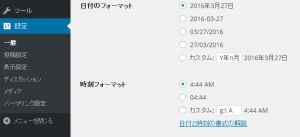記事タイトルと本文を表示できたので、ちょっと見た目を整えてみようー。
style.cssをいじります。
これはお好みで自由に書き加えていただければ良いかなと思います。
bootstrapを使っているので、たとえば、header内のnavbarをいじってみたりする感じです。
適当すぎてアレですが(^_^;)
これで完成というわけではないのですが、、このサイト用に作ったcssのheader部分です。
bootstrapがbootstrapぽくならないようにしたつもり。(笑)
ただし、このままでは使えないのでメニュー作るときにやり直し。
/* #header
----------------------------*/
#header {
}
#header .navbar {
margin-bottom: 0;
border: none;
border-radius: 0;
}
#header .navbar-inverse {
background-color: #000;
border-color: transparent;
}
#header h1 small {
display: block;
position: absolute;
font-size: 11px;
bottom: 0;
left: 50px;
}
#header h1 {
padding-left: 50px;
margin: 0;
font-family: 'Play', sans-serif;
height: 42px;
}
#header h1:before {
content: url(../img/logomark_s.png);
display: block;
position: absolute;
width: 42px;
height: 42px;
top: 0;
left: 0;
}
#header .navbar-brand {
color: #FF7F00;
font-size: 25px;
padding: 0 15px;
height: auto;
}
#header .navbar-brand span:nth-child(n+9) {
color: #FFF;
}
#header .navbar-collapse {
margin-top: 20px;
}
#header .navbar .nav>li>a {
color: #FFF;
height: 100px;
border-left: 1px #AAA solid;
padding: 25px;
}
#header .navbar .nav>li:last-child>a {
border-right: 1px #AAA solid;
}
#header .navbar .nav>li>a small {
display: block;
font-size: 11px;
color: #777;
font-family: 'Play', sans-serif;
text-align: center;
}
#header .container>.navbar-collapse,
#header .container>.navbar-header {
background-color: #000;
}
#header .nav>li>a:focus,
#header .nav>li>a:hover {
background-color: #000;
}
#header .navbar-toggle {
padding: 0 5px;
margin-bottom: 0;
border-color: transparent;
}
@media screen and (min-width: 1200px){
#header .navbar {
padding-top: 70px;
height: 190px;
}
}
@media screen and (min-width: 768px) and (max-width: 1199px){
#header .navbar {
padding-top: 0;
height: auto;
}
#header h1 {
margin-top: 7px;
margin-bottom: 7px;
}
#header .navbar .nav>li>a {
height: auto;
padding: 10px 15px;
}
}
@media screen and (max-width: 767px){
#header {
min-height: 58px;
}
#header .navbar {
padding: 0;
min-height: 58px;
}
#header .navbar-collapse {
margin-top: 0;
}
#header .navbar .nav>li>a {
height: auto;
border-left: none;
border-bottom: 1px solid #AAA;
padding: 10px 15px;
}
#header .navbar .nav>li:last-child>a {
border-right: none;
}
#header .navbar .nav>li {
-webkit-box-shadow: inset -1px -1px 0px 0px rgba(0,0,0,1);
-moz-box-shadow: inset -1px -1px 0px 0px rgba(0,0,0,1);
box-shadow: inset -1px -1px 0px 0px rgba(0,0,0,1);
}
#header h1 {
margin-top: 7px;
margin-bottom: 7px;
}
#header h1 small {
left: 65px;
}
#header h1:before {
margin-left: 10px;
}
#header .navbar .nav>li>a small {
display: inline-block;
text-align: left;
margin-left: 15px;
}
#header .navbar-toggle {
z-index: 100;
}
#header .navbar-toggle {
margin: 8px 10px 0 0;
background-color: #999;
color: #FCFAEB;
}
#header .navbar-toggle {
padding: 10px;
}
#header .navbar-toggle:focus,
#header .navbar-toggle:hover {
background-color: #666;
}
}